Speech Kit Basics¶
The Speech Kit library allows you to add voice recognition and text-to-speech services to your applications easily and quickly. This library provides access to speech processing components hosted on a server through a clean asynchronous network service API, minimizing overhead and resource consumption. The Speech Kit library lets you provide fast voice search, dictation, and high-quality, multilingual text-to-speech functionality in your application.
Speech Kit Architecture¶
The Speech Kit library is a full-featured, high-level library that automatically manages all the required low-level services.
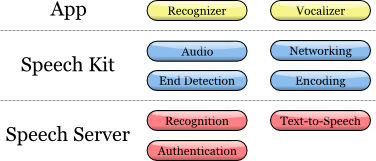
Speech Kit Architecture
At the application level, there are two main components available to the developer: the recognizer and the text-to-speech synthesizer.
In the library there are several coordinated processes:
- The library fully manages the audio system for recording and playback.
- The networking component manages the connection to the server and, at the start of a new request, automatically re-establishes connections that have timed-out.
- The end-of-speech detector determines when the user has stopped speaking and automatically stops recording.
- The encoding component compresses and decompresses the streaming audio to reduce bandwidth requirements and decrease latency.
The server system is responsible for the majority of the work in the speech processing cycle. The complete recognition or synthesis procedure is performed on the server, consuming or producing the streaming audio. In addition, the server manages authentication as configured through the developer portal.
Using Speech Kit¶
To use Speech Kit, you will need to have the Android SDK installed. Instructions for installing the Android SDK can be found at http://developer.android.com/sdk/index.html. You can use the Speech Kit library in the same way that you would use any of the standard jar library.
To start using the Speech Kit library, add it to your new or existing project, as follows:
- Copy the libs folder into the root of the project folder for your android project. The libs folder contains an armeabi subfolder that contains the file libnmsp_vocoder_speex.so. This is a native library that is required to use Speech Kit.
- From the menu select Project ‣ Properties....
- In the popup menu, select Java Build Path from the menu at the left.
- In the right panel of the popup menu, select the Libraries tab.
- Use the Add External JARs button to add nmdp_speech_kit.jar.
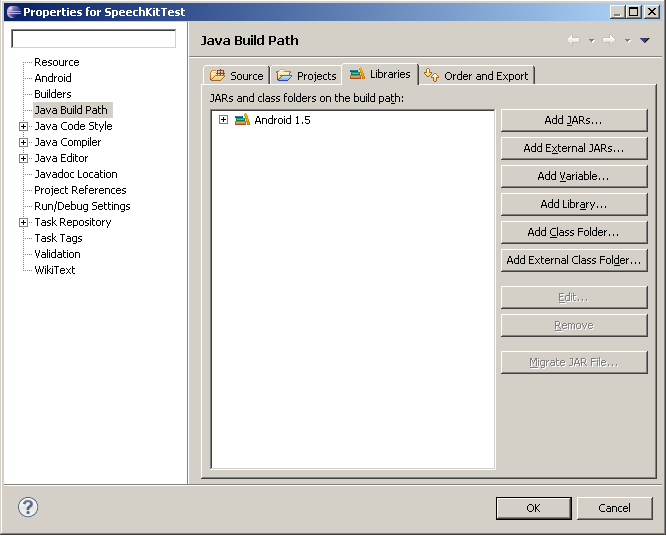
Enabling Javadoc for the Speech Kit Library in Eclipse
To view the Javadoc for Speech Kit in Eclipse, you must tell Eclipse where to find the class documentation. This can be done with the following steps:
- In the Package Explorer tab for your project, a Referenced Libraries heading should appear inside your project. Expand this heading so that all referenced libraries are visible.
- Right click nmdp_speech_kit.jar and select Properties
- In the popup menu, select Javadoc Location from the menu at the left.
- In the right panel of the popup menu, select the Javadoc URL radio button.
- Click the Browse button to the right of Javadoc location path.
- Browse to and select the Speech Kit javadoc folder.
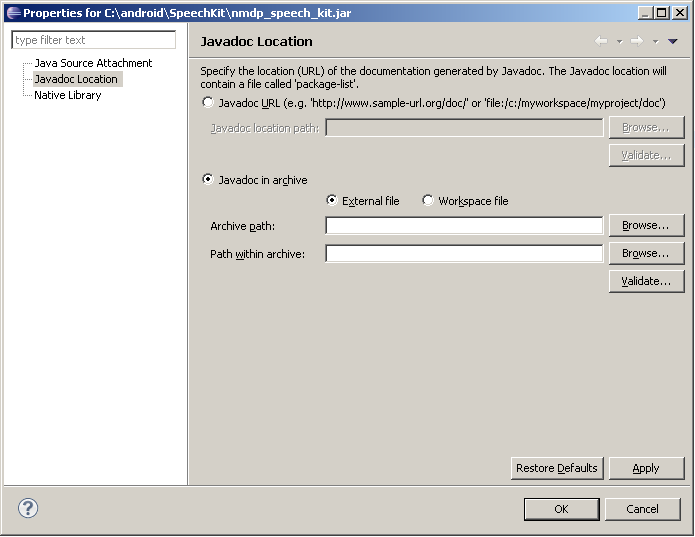
You also need to add the necessary permissions to AndroidManifest.xml so that the application can carry out the needed operations. This can be done as follows:
- In the Package Explorer tab for your project, open AndroidManifest.xml.
- Add the following lines immediately before the end of the manifest tag.
<uses-permission android:name="android.permission.ACCESS_NETWORK_STATE"></uses-permission> <uses-permission android:name="android.permission.INTERNET"></uses-permission> <uses-permission android:name="android.permission.RECORD_AUDIO"></uses-permission> <uses-permission android:name="android.permission.READ_PHONE_STATE"></uses-permission> ... </manifest>
- If you want to use prompts that vibrate, you will need to include the following additional permission:
<uses-permission android:name="android.permission.VIBRATE"></uses-permission>
You are now ready to start using recognition and text-to-speech services.
Speech Kit Errors¶
While using the Speech Kit library, you will occasionally encounter errors. In this library the SpeechError class includes SpeechError.Codes to define the various types of possible errors.
There are effectively two types of errors that can be expected in this framework.
- The first type are service connection errors and include the SpeechError.Codes.ServerConnectionError and SpeechError.Codes.ServerRetryError codes. These errors indicate that there is some kind of failure in the connection with the speech server. The failure may be temporary, and it can be solved by retrying the query. The error may be the result of an authorization failure or some other network problem.
- The second type are speech processing errors and include the SpeechError.Codes.RecognizerError and SpeechError.Codes.VocalizerError codes. These errors indicate a problem with the speech request, ranging from a text format issue to an audio detection failure.
It is essential to always monitor for errors, as signal conditions may generate errors even in a correctly implemented application. The application’s user interface needs to respond appropriately and elegantly to ensure a robust user experience.